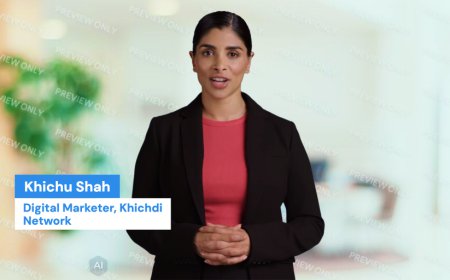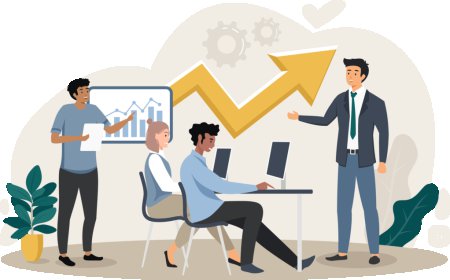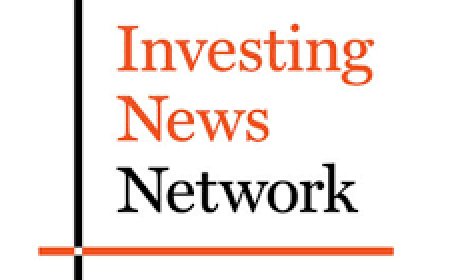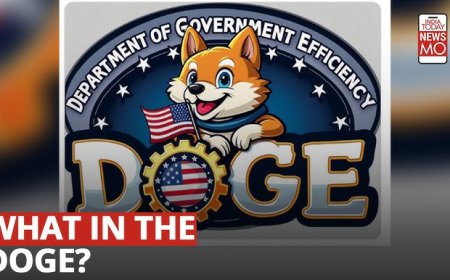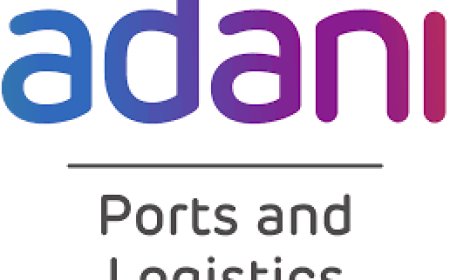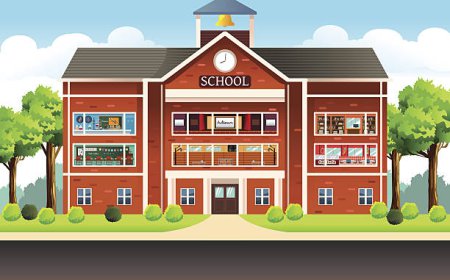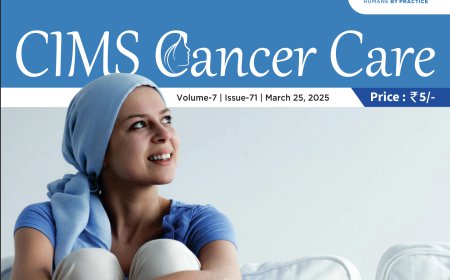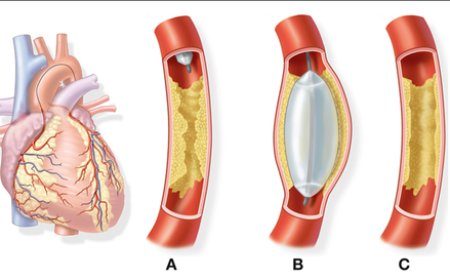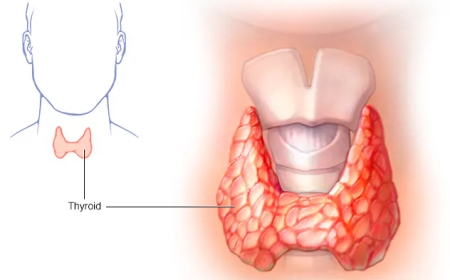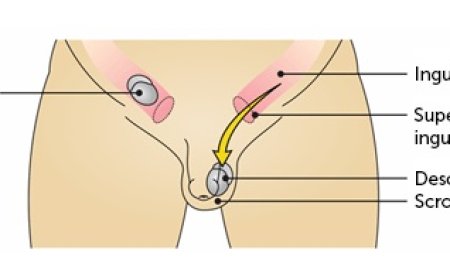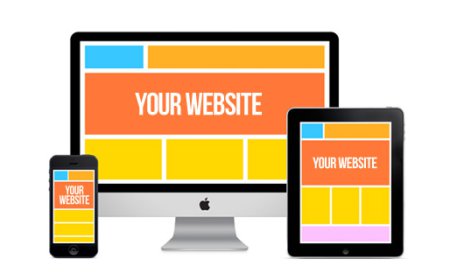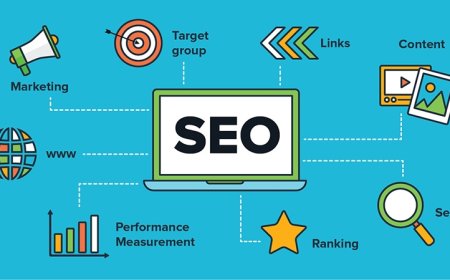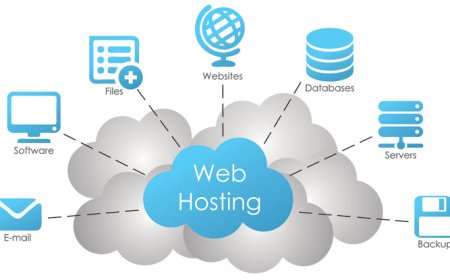Install Zimbra Open Source Edition on your AlmaLinux server

To install Zimbra Open Source Edition on your AlmaLinux server, follow these steps using the command line:
1. Prepare your AlmaLinux Server
Ensure that your system is updated and the necessary dependencies are installed.
2. Set Hostname and DNS
Make sure your server's hostname is correctly set and that you have a valid DNS A and MX record pointing to the server.
Set your server hostname:
Check DNS records:
3. Disable Unnecessary Services
Stop and disable services that might conflict with Zimbra (Postfix, firewalld, etc.).
4. Download Zimbra Open Source
Go to the Zimbra website and download the latest version of Zimbra Open Source. Alternatively, use the command line to download it.
5. Extract Zimbra Package
Extract the downloaded package.
6. Run the Zimbra Installer
Run the Zimbra installation script.
The installer will guide you through a series of options. Follow these steps:
- License Agreement: Accept the license agreement by typing
Y. - Package Selection: Select the default options for package installation, type
Yto install the selected packages. - DNS Configuration Warning: If you don’t have a split-DNS configuration, you’ll get a warning, but you can proceed if your public DNS is set correctly.
- Configuration Settings:
- Choose the packages you wish to install. For a standard installation, all essential services like
zimbra-core,zimbra-ldap,zimbra-store,zimbra-mta, andzimbra-dnscachewill be selected. - Enter your domain name when prompted.
- Set the admin password when prompted.
- Choose the packages you wish to install. For a standard installation, all essential services like
Once you've confirmed the configurations, the installer will complete the setup.
7. Access the Zimbra Admin Console
After installation, start Zimbra services:
You can now access the Zimbra Admin Console by navigating to:
Log in with the admin account you set up during the installation.
8. Configure Firewall (Optional)
If you're using a firewall, make sure to allow the necessary ports (e.g., 7071 for admin console, 443 for HTTPS, 25 for SMTP, etc.):
Conclusion
You have now installed Zimbra Open Source Edition on your AlmaLinux server! Make sure to verify the installation by sending and receiving emails.
What's Your Reaction?
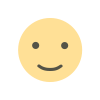 Like
0
Like
0
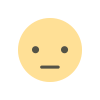 Dislike
0
Dislike
0
 Love
0
Love
0
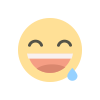 Funny
0
Funny
0
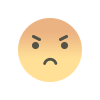 Angry
0
Angry
0
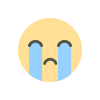 Sad
0
Sad
0
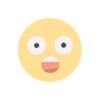 Wow
0
Wow
0